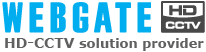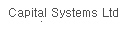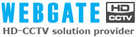Support
Frequently Asked Questions
-

1) Check the network setup IP, Subnetmask, Gateway and Port setup status. (When using a sharer, check the Port forwarding status)
2) Access the http://www.webgateinc.com/webeyetable/view-webeye.php to check the WRS registration status. (Check the registration time to make sure that it is within 5 minutes as of now.) -

If ActivX is not normally installed due to a problem in network environments or PCs when accessing the web viewer using an Internet Explorer browser of Microsoft, then install a WebviewerInstaller.exe manually from a Setup CD.
-

Internal(local) upgrade
1) Execute a firmware program.
2) Check the unit to upgrade, and then enter a PW.
3) Click the Start Upgrade button.
4) After completion of an upgrade, it will be automatically rebooted.External upgrade
1) Execute a firmware program.
2) Enter the IP of the camera into the Selected IP Address.
3) Enter a Mac Address, Password and Port of the camera.
4) Click the Start Upgrade button.
5) After completion of an upgrade, it will be automatically rebooted. -

1) Access the http://www.webgatienc.com homepage.
2) Click the WebEye HTML Wizard at the left bottom of the screen.
3) Access the WebEye HTML Wizard, select a menu suitably for the environment of WebEye to link an image, and then create a HTML source.
4) Test the image and then insert the URL source into the homepage. -

1) Access the http://www.webgateinc.com/WNS/main.html.
2) Log in (If you didn't subscribe as a member, then you should subscribe as a member)
3) Click the WNS Registration in the top menu and then set a domain to use.(XXXX.mycam.to)
4) Enter the S/N information(small letter) and Mac Address(small letter) and then set a model name as webeye(common).
5) After completion of registration, access the XXXX.mycam.to.
- If the port is not 80, then access the http://XXXX.mycam.to:port number. -

F/W 1.x user
Camera web viewer access -> Dynamic IP Registration -> Auto IP Registration Function (Disable->Enable) -> Registration Interval (none -> 1min)
-> Network Configuration -> DHCP Client Protocol (Enable->Disable) -> Network Interface (Ethernet)
F/W 2.x or higher user
Camera web viewer access -> setting -> network menu -> IP registration server(WRS) -> registration period(not used->1 minute) -> server address (enter www.webgateinc.com or 210.116.114.37) -

When you lost your password or want to initialize the setting, check the model and then refer to the following links.
1) Wavelet model(8 kinds) : E10 / E104 / B101 / B106 / SPD160 / SPD250 / SPD180 / SPD260
▶Link
2) MPEG model(7 kinds) : E30M / SPD260M / SPD350M / VD101M / HDC730(c) / B101M / D101M
▶Link -
 Network Camera & Network Vedio Sever When power stops during booting or booting repeats although power comes in
Network Camera & Network Vedio Sever When power stops during booting or booting repeats although power comes in 
Contact our agency or CS team.
-

If the power LED on the back is not turned ON, pull out the power cord and then check whether it was not disconnected.
If there is no abnormality in the power cord, check or replace the power adaptor, but if the power LED still won't be turned ON, contact our agency or our CS team.