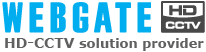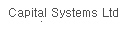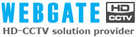Support
Frequently Asked Questions
-

If the product is defective, then contact our dealer or maintenance agency, check whether there is a defect, and then send the defective product if any. If you cannot contact our agency, then contact our CS team.
Call 82-1644-3421 or 82-31-428-9341 to contact our CS team.
AS forwarding address : CS team, Daemyung Enterprise WEBGATE, 6th floor, Hanrim Venture Town, 689-6 Geumjeong-dong, Gunpo-si, Gyeonggi-do, Korea
-

Call 82-1644-3421 to contact our near agency.
-

Basically, in case of an internal local network, an IP is automatically registered in a local area unit, so enter product information on the popup window by clicking the right side of the mouse to add a unit or draging the mouse to move to my unit folder. In order to register an external product registered in WRS, enter an IP in case of a fixed IP address and enter a registration server [210.116.114.37] and a serial number(an ID in the group ID search colume when knowing the group ID) in case of a dynamic(floating) IP by clicking the right side of my unit icon mouse.
-

Executing the Control center shows a log-in popup window, whose basic user name is Administrator and password is admin.
-

Installing the control center can basically install 3 sets such as Control center Monitor, Control center Configuration Tool and Control Center Playback.
The Control center Monitor is used to see the image integration control, the Control center Configuration Tool is used to see the setting, and the , Control Center Playback is used to see the recorded images. -

1) Check the network setup IP, Subnetmask, Gateway and Port setup status. (When using a sharer, check the Port forwarding status)
2) Access the http://www.webgateinc.com/webeyetable/view-webeye.php to check the WRS registration status. (Check the registration time to make sure that it is within 5 minutes as of now.) -

If ActivX is not normally installed due to a problem in network environments or PCs when accessing the web viewer using an Internet Explorer browser of Microsoft, then install a WebviewerInstaller.exe manually from a Setup CD.
-

Internal(local) upgrade
1) Execute a firmware program.
2) Check the unit to upgrade, and then enter a PW.
3) Click the Start Upgrade button.
4) After completion of an upgrade, it will be automatically rebooted.External upgrade
1) Execute a firmware program.
2) Enter the IP of the camera into the Selected IP Address.
3) Enter a Mac Address, Password and Port of the camera.
4) Click the Start Upgrade button.
5) After completion of an upgrade, it will be automatically rebooted. -

1) Access the http://www.webgatienc.com homepage.
2) Click the WebEye HTML Wizard at the left bottom of the screen.
3) Access the WebEye HTML Wizard, select a menu suitably for the environment of WebEye to link an image, and then create a HTML source.
4) Test the image and then insert the URL source into the homepage. -

1) Access the http://www.webgateinc.com/WNS/main.html.
2) Log in (If you didn't subscribe as a member, then you should subscribe as a member)
3) Click the WNS Registration in the top menu and then set a domain to use.(XXXX.mycam.to)
4) Enter the S/N information(small letter) and Mac Address(small letter) and then set a model name as webeye(common).
5) After completion of registration, access the XXXX.mycam.to.
- If the port is not 80, then access the http://XXXX.mycam.to:port number.