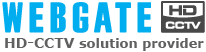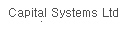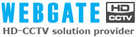Support
Frequently Asked Questions
-

F/W 1.x user
Camera web viewer access -> Dynamic IP Registration -> Auto IP Registration Function (Disable->Enable) -> Registration Interval (none -> 1min)
-> Network Configuration -> DHCP Client Protocol (Enable->Disable) -> Network Interface (Ethernet)
F/W 2.x or higher user
Camera web viewer access -> setting -> network menu -> IP registration server(WRS) -> registration period(not used->1 minute) -> server address (enter www.webgateinc.com or 210.116.114.37) -

When you lost your password or want to initialize the setting, check the model and then refer to the following links.
1) Wavelet model(8 kinds) : E10 / E104 / B101 / B106 / SPD160 / SPD250 / SPD180 / SPD260
▶Link
2) MPEG model(7 kinds) : E30M / SPD260M / SPD350M / VD101M / HDC730(c) / B101M / D101M
▶Link -
 Network Camera & Network Vedio Sever When power stops during booting or booting repeats although power comes in
Network Camera & Network Vedio Sever When power stops during booting or booting repeats although power comes in 
Contact our agency or CS team.
-

If the power LED on the back is not turned ON, pull out the power cord and then check whether it was not disconnected.
If there is no abnormality in the power cord, check or replace the power adaptor, but if the power LED still won't be turned ON, contact our agency or our CS team. -

Access the web viewer with a browser such as Fire Fox, Safari, Google Chrome, etc. and select Java instead of ActiveX, then the basic monitoring/PTZ control will be possible.
-

You can operate a maximum of 16 DVRs with a remote control.
With the upper direction of the remote control oriented toward the "ESC" key direction on the front of the DVR, press the "ID" button at the right top of the remote control in a second interval.
After the ID of the DVR and remote control is synchronized, a beeper alarm sound will go off for a second.
Thereafter, pressing the Function button on the remote control operates the relevant function.
If it is not synchronized by being pressed for 16 or more seconds, then contact our C/S team. -

Internal(local) network upgrade
1) Execute the Network Upgrader program.
2) Select a firmware(Ex:edvr_hd400h_3.14.7.dat) to upgrade.
3) Select a unit to upgrade among the listed units and then enter an Admin password of the relevant unit.
4) Click the Upgrade button to upgrade it.
5) After completion of an upgrade, it will be automatically rebooted.External network upgrade
1) Execute the Network Upgrader program.
2) Select a firmware(Ex:edvr_hd400h_3.14.7.dat) to upgrade.
3) Check the "Add a model directly" option and then enter an activated item such as an IP Address, Mac address, etc.
4) After having entered all information, click the Add Model button to add it on the list.
5) Select the added unit and then enter an Admin password.
6) Click the Upgrade button to upgrade it.
7) After completion of an upgrade, it will be automatically rebooted.USB upgrade
1) Copy an F/W file(Ex:edvr_hd400h_3.14.7.dat) into a USB.(Copy it into the highest route without folder creation)
2) Insert the USB memory into which the F/W is copied into the USB port of a DVR.
3) Click the Menu button and then click the Firmware Upgrade button in the SYSTEM --> Utility --> Management item.
4) After the Firmware Upgrade status is displayed and the upgrade is completed, it will be automatically rebooted. -

iPhone
1) Execute an App Store.
2) Click the Search menu to search a letter "webeye".
3) Install a WebEye HD of WEBGATE Inc in the searched list.
4) After completion of installation, execute the program, click the "+" button at the right top, and then register a unit.
+ When registering a unit using a static IP, exactly enter a site(the user may enter it arbitrarily), IP address, port, ID and password in regular sequence and click the Search button, then the information on the relevant unit will be outputted. Thereafter, press the Save button at the right top, then the relevant unit will be registered.
+ When registering a unit using a dynamic IP, exactly enter a site(the user may enter it arbitrarily), server name(default), group ID, ID and password in regular sequence and click the Search button with a group ID, then the information on the relevant unit will be outputted. Thereafter, press the Save button at the right top, then the relevant unit will be registered. However, for a dynamic IP unit, WRS should be set in advance.Android Phone
1) Execute the Play Store.
2) Click the Search menu to search a letter "webeye".
3) Install a WebEye HD of WEBGATE Inc in the searched list.
4) After completion of installation, execute the program, click the "Add" button, and then register a unit.
+ When registering a unit using a static IP, exactly enter a site(the user may enter it arbitrarily), IP address, port, ID and password in regular sequence and click the Search button, then the information on the relevant unit will be outputted. Thereafter, press the Save button, then the relevant unit will be registered.
+ When registering a unit using a dynamic IP, exactly enter a site(the user may enter it arbitrarily), server name(www.webgateinc.com), group ID, ID and password in regular sequence and click the Search button with a group ID, then the information on the relevant unit will be outputted. Thereafter, press the Save button, then the relevant unit will be registered. However, for a dynamic IP unit, WRS should be set in advance. -

For a recommended HDD, contact our near agency or our CS team.
-

This is a symptom appearing when entering data into a DVR by using both a NTSC(30/60Hz) type camera and a PAL(25/50Hz) type camera.
Be sure to use only one type camera when entering data into a DVR.